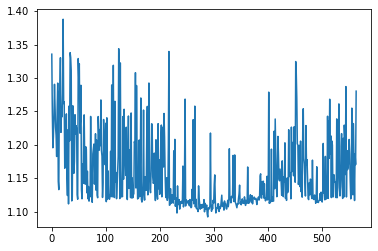This page was generated from `source/notebooks/L3/1_input_output.ipynb`_.
Input and output¶
Keyboard input¶
Python has a function called input for getting input from the user and assigning it a variable name.
[1]:
value=input("Tell me a number: ")
type(value)
Tell me a number: 45.4
[1]:
str
The value contains the keyboard input as expected, but it is a string. We want to use a number and not a string, so we need to convert it from a string to a number.
[2]:
v = eval(value)
type(v)
[2]:
float
Screen output¶
Screen output is possible by using the print command. The argument of the print function can be of different type.
You can format your output by modifying the string given to the print function by str.format(), The str contains text that is written to be the screen, as well as certain format specifiers contained in curly braces {}. The format function contains the list of variables that are to be printed.
[3]:
string1 = "How"
string2 = "are you my friend?"
int1 = 34
int2 = 942885
float1 = -3.0
float2 = 3.141592653589793e-14
print(' ***')
print(string1)
print(string1 + ' ' + string2)
print(' 1. {} {}'.format(string1, string2))
print(' 2. {0:s} {1:s}'.format(string1, string2))
print(' 3. {0:s} {0:s} {1:s} - {0:s} {1:s}'.format(string1, string2))
print(' 4. {0:10s}{1:5s}'.format(string1, string2))
print(' ***')
print(int1, int2)
print(' 6. {0:d} {1:d}'.format(int1, int2))
print(' 7. {0:8d} {1:10d}'.format(int1, int2))
print(' ***')
print(' 8. {0:0.3f}'.format(float1))
print(' 9. {0:6. f}'.format(float1))
print('10. {0:8.3f}'.format(float1))
print(2*' 11. {0:8.3f}'.format(float1))
print(' ***')
print('12. {0:0.3e}'.format(float2))
print('13. {0:10.3e}'.format(float2))
print('14. {0:10.3f}'.format(float2))
print(' ***')
print('15. 12345678901234567890')
print('16. {0:s}--{1:8d},{2:10.3e}'.format(string2, int1, float2))
***
How
How are you my friend?
1. How are you my friend?
2. How are you my friend?
3. How How are you my friend? - How are you my friend?
4. How are you my friend?
***
34 942885
6. 34 942885
7. 34 942885
***
8. -3.000
9. -3.000
10. -3.000
11. -3.000 11. -3.000
***
12. 3.142e-14
13. 3.142e-14
14. 0.000
***
15. 12345678901234567890
16. are you my friend?-- 34, 3.142e-14
File input/output¶
File input and output is one of the most important features. We will have a look at reading and writing of text files with numpy and pandas. Python itself also allows you to open files and the file object provides the methods read, write and close.
File I/O with NumPy¶
Most of the time we want import numbers from text files. So direct connection to NumPy seems useful and we will study that first.
[4]:
import numpy as np # don't forget to import numpy
Reading data from a text file¶
Often you would like to analyze data that you have stored in a text file. Consider, for example, the data file below for an experiment measuring the free fall of a mass.
Data for falling mass experiment
Date: 16-Aug-2013
Data taken by Frank and Ralf
data point time (sec) height (mm) uncertainty (mm)
0 0.0 180 3.5
1 0.5 182 4.5
2 1.0 178 4.0
3 1.5 165 5.5
4 2.0 160 2.5
5 2.5 148 3.0
6 3.0 136 2.5
Suppose that the name of the text file is MyData.txt. Then we can read the data into four different arrays with the following NumPy statement:
[5]:
dataPt, time, height, error = np.loadtxt("MyData.txt", skiprows=4 , unpack=True)
If you don’t want to read in all the columns of data, you can specify which columns to read in using the usecols key word. For example, the call
[6]:
time, height = np.loadtxt("MyData.txt", skiprows=5 , usecols = (1,2), unpack=True)
reads in only columns 1 and 2; columns 0 and 3 are skipped.
Writing data to a text file¶
There are plenty of ways to write data to a data file in Python. We will stick to one very simple one that’s suitable for writing data files in text format. It uses the NumPy savetxt routine, which is the counterpart of the loadtxt routine introduced in the previous section. The general form of the routine is
savetxt(filename, array, fmt="%0.18e", delimiter=" ", newline="\n", header="", footer="", comments="# ")
We illustrate savetext below with a script that first creates four arrays by reading in the data file MyData.txt, as discussed in the previous section, and then writes that same data set to another file MyDataOut.txt.
[7]:
dataPt, time, height, error = np.loadtxt("MyData.txt", skiprows=5 , unpack=True)
[9]:
np.savetxt('MyDataOut.txt',list(zip(dataPt, time, height, error)), fmt="%12.1f")
[10]:
!cat MyDataOut.txt
1.0 0.5 182.0 4.5
2.0 1.0 178.0 4.0
3.0 1.5 165.0 5.5
4.0 2.0 160.0 2.5
5.0 2.5 148.0 3.0
6.0 3.0 136.0 2.5
File I/O with Pandas¶
Pandas is a software library written for the Python programming language. It is used for data manipulation and analysis. It provides special data structures and operations for the manipulation of numerical tables and time series and builds on top of numpy.
Easy handling of missing data
Intelligent label-based slicing, fancy indexing, and subsetting of large data sets
The data formats provided by the pandas module are used by several other modules, such as the trackpy which is a moduly for feature tracking and analysis in image series.
Short intro to Pandas¶
[11]:
import pandas as pd # import the pandas module
Pandas provides two data structures
Series
Data Frames
A Series is a one-dimensional labeled array capable of holding any data type (integers, strings, floating point numbers, Python objects, etc.). The axis labels are collectively referred to as the index.
[14]:
my_simple_series = pd.Series(np.random.randn(7), index=['a', 'b', 'c', 'd', 'e','f','g'])
my_simple_series.head()
[14]:
a 0.171867
b -0.444006
c 0.109956
d 0.098177
e -1.057499
dtype: float64
[17]:
my_simple_series.values
[17]:
array([ 0.17186705, -0.44400599, 0.10995601, 0.09817737, -1.0574991 ,
0.52526463, -1.52307521])
There is a whole lot of functionality built into pandas data types. You may of course also obtain the same functionality using numpy commands, but you may find the pandas abbrevations very useful.
[20]:
my_simple_series.agg(['min','max','sum','mean']) # aggregate a number of properties into a single array
[20]:
min -1.523075
max 0.525265
sum -2.119315
mean -0.302759
dtype: float64
A DataFrame is a two-dimensional size-mutable, potentially heterogeneous tabular data structure with labeled axes (rows and columns). The example below shows how such a DataFrame can be generated from the scratch. In addition to the data supplied to the DataFrame method, an index column is generated when creating a DataFrame. As in the case of Series there is a whole lot of functionality integrated into the DataFrame data type which you may explore on the website.
[21]:
df = pd.DataFrame(np.random.randint(low=0, high=10, size=(5, 5)),columns=['column 1', 'column 2', 'columns 3', 'column 4', 'column 5'])
df.head()
[21]:
| column 1 | column 2 | columns 3 | column 4 | column 5 | |
|---|---|---|---|---|---|
| 0 | 1 | 5 | 6 | 4 | 9 |
| 1 | 2 | 0 | 8 | 3 | 2 |
| 2 | 3 | 7 | 2 | 9 | 9 |
| 3 | 9 | 6 | 0 | 8 | 5 |
| 4 | 9 | 4 | 7 | 8 | 7 |
Due to the labelling of the columns, each column may be accessed by its column label. Labeling by names improves readability considerably.
[27]:
df['column 4']
[27]:
0 4
1 3
2 9
3 8
4 8
Name: column 4, dtype: int64
If you don’t like this format, you can always return to a simple numpy array with the as_matrix() method.
[28]:
df.values
[28]:
array([[1, 5, 6, 4, 9],
[2, 0, 8, 3, 2],
[3, 7, 2, 9, 9],
[9, 6, 0, 8, 5],
[9, 4, 7, 8, 7]])
Reading CSV data with Pandas¶
DataFrames may also be populated by text files such as comma separated value files (short .csv). These files contain data in text format but also a column label, which can be read by the pandas method read_csv(). You can find an example below, which reads the data from the dust sensor on my balcony from April, 11th. You see the different columns, where P1 and P2 correspond to the PM10 and PM2.5 dust values in \(\mu g/m^3\).
[29]:
data = pd.DataFrame()
data = pd.read_csv("2018-04-11_sds011_sensor_12253.csv",delimiter=";",parse_dates=False)
data.head()
[29]:
| sensor_id | sensor_type | location | lat | lon | timestamp | P1 | durP1 | ratioP1 | P2 | durP2 | ratioP2 | |
|---|---|---|---|---|---|---|---|---|---|---|---|---|
| 0 | 12253 | SDS011 | 6189 | 52.527 | 13.39 | 2018-04-11T00:01:58 | 25.87 | NaN | NaN | 19.37 | NaN | NaN |
| 1 | 12253 | SDS011 | 6189 | 52.527 | 13.39 | 2018-04-11T00:04:24 | 25.63 | NaN | NaN | 20.53 | NaN | NaN |
| 2 | 12253 | SDS011 | 6189 | 52.527 | 13.39 | 2018-04-11T00:06:55 | 26.30 | NaN | NaN | 22.00 | NaN | NaN |
| 3 | 12253 | SDS011 | 6189 | 52.527 | 13.39 | 2018-04-11T00:09:23 | 24.60 | NaN | NaN | 20.30 | NaN | NaN |
| 4 | 12253 | SDS011 | 6189 | 52.527 | 13.39 | 2018-04-11T00:11:51 | 25.17 | NaN | NaN | 20.23 | NaN | NaN |
[30]:
data['P1'].plot()
[30]:
<matplotlib.axes._subplots.AxesSubplot at 0x11b6eb550>
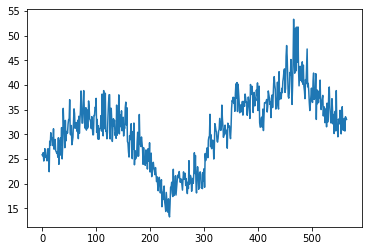
[31]:
(data['P1']/data['P2']).plot()
[31]:
<matplotlib.axes._subplots.AxesSubplot at 0x11c087f90>